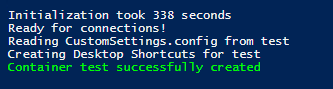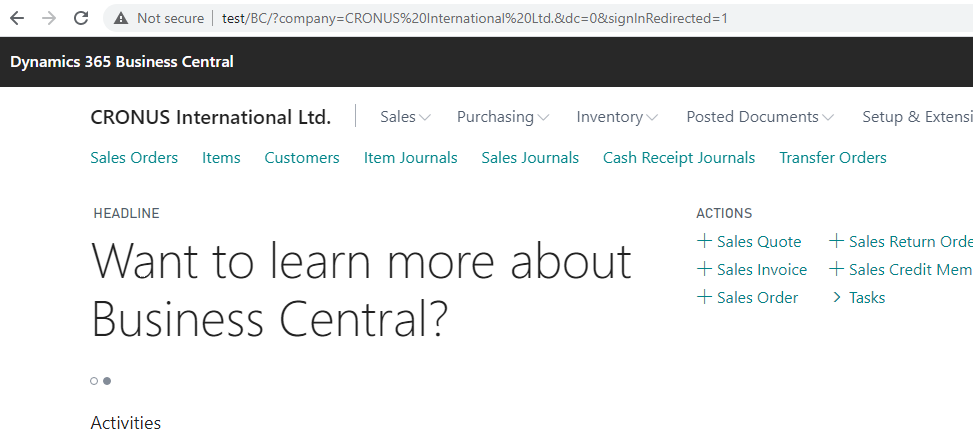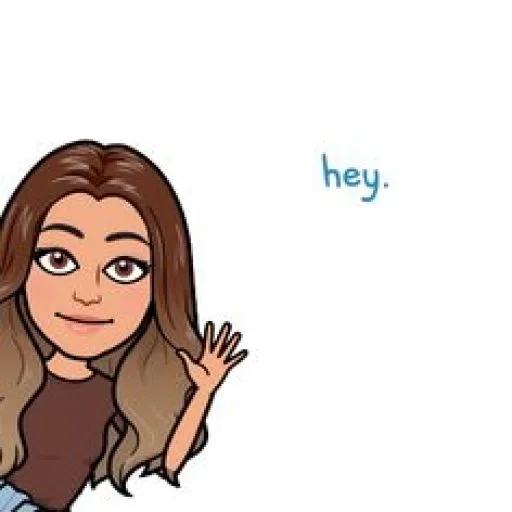Hello Everyone, this blog will guide you through the docker artifacts, also it consists of mentioned sources which really helped me a lot to work upon them thoroughly. I faced multiple challenges but alas this is the way we LEARN:)
1. To install Docker on Windows Server, you can use a OneGet provider PowerShell module published by Microsoft called the DockerMicrosoftProvider.
Run the command below on your powershell :
Install-Module -Name DockerMsftProvider -Repository PSGallery -Force
2. After the installation completes, restart the computer.
3. You can check the installed version of docker by the command :
Get-Package -Name Docker -ProviderName DockerMsftProvider
4. Follow this command to start docker :
Start-Service Docker
5. After the docker has been installed ,Use the BcContainerHelper to work with containers for Business Central.
Run the command to install the module :
Install-Module BcContainerHelper -force

7. Running
Update-ModuleorInstall-Modulecan throw an error like one of the following:

Get-PSGalleryApiAvailability : PowerShell Gallery is currently unavailable. Please try again later.
........... (cutted)
Resolving it (Microsoft Way) — use this command below which will change the security protocol to TLS 1.2.
[Net.ServicePointManager]::SecurityProtocol = [Net.ServicePointManager]::SecurityProtocol -bor [Net.SecurityProtocolType]::Tls12
8. NOTE: I think it is possible to have both modules loaded at the same time using the allowclobber switch, but I strongly recommend that you remove all containers and uninstall navcontainerhelper before installing bccontainerhelper (remember to restart PowerShell after uninstalling NavContainerHelper)
Source : https://freddysblog.com/2020/08/11/bccontainerhelper/
9. Now that the module has been installed , BcContainerHelper uses local path as c:\programdata\bccontainerhelper
10. Fire the commands below to work with artifacts
These commands are well discussed in this blog , where if you are not familiar with the artifacts.
$artifactUrl = Get-BCArtifactUrl -version “X.X” -country w1 -select closest
echo $artifactUrl
Download-Artifacts -artifactUrl $artifactUrl -includePlatform
Source : https://freddysblog.com/2020/08/11/bccontainerhelper/

11. Next step would be creating a BC container for the same
$credential = New-Object pscredential ‘admin’, (ConvertTo-SecureString -String ‘P@ssword1’ -AsPlainText -Force)
New-BcContainer `
-accept_eula `
-containerName test `
-artifactUrl $artifactUrl `
-Credential $credential `
-auth UserPassword `
-updateHosts
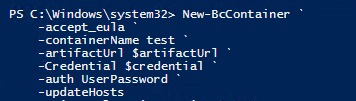
Source : https://freddysblog.com/2020/08/11/bccontainerhelper/
12. Yes, we pulled it off well!!!